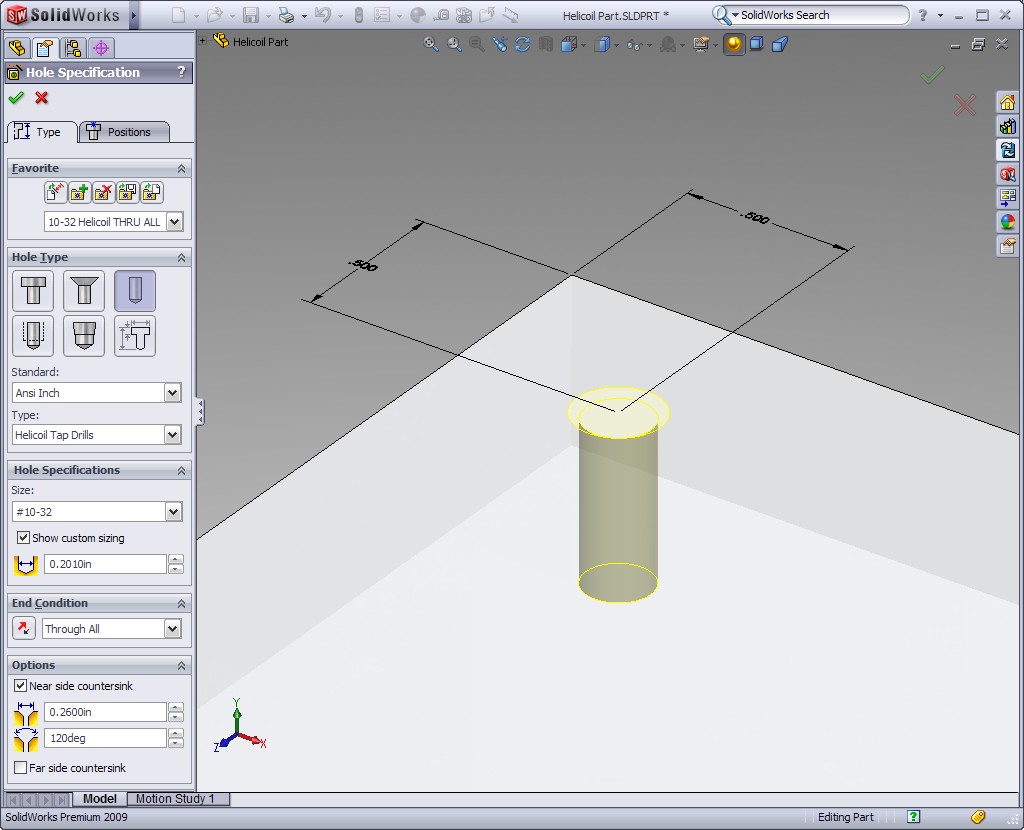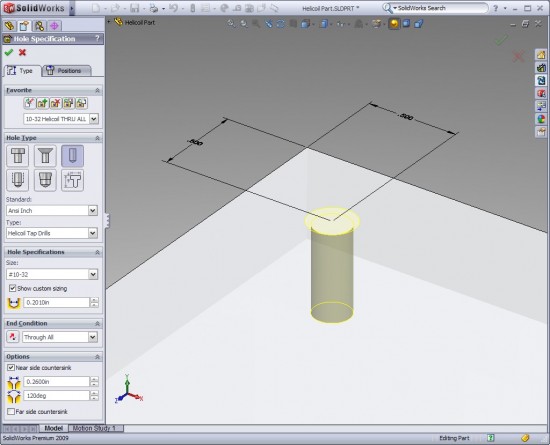Here’s a GREAT SolidWorks Tip that was brought to my attention on the latest project I am working on. When you work in the commercial design world, you don’t often run across the need for the use of Heli-Coil inserts. As I have learned recently, they are used quite a bit in military and space hardware design. For those of you that aren’t familar with Heli-Coil inserts, you can learn more about them HERE.
Now…..the SolidWorks Tip. Helicoil Tap Drill sizes are available in the Hole Wizard inside of SolidWorks. If you set the Hole Type to “Hole” as shown in the image above. “Helicoil Tap Drills” is available in the “Type” pull down. You can set the “Size” to the thread size needed and the hole size is automatically set! You might still have to tweak the hole size a bit depending on your material, but if the material you are putting the Heli-Coil in is Aluminum, the size is correct. You also have the option to assign a near side countersink, which is recommended in most cases when you use Heli-Coils. The only thing you’ll need to watch is that the default angle that comes up with the near side countersink option is 0 degrees. In most cases you want this value to be 120 degrees. Once you get the settings tweaked to your liking, I HIGHLY recommend you save it to your Hole Favorites so that you can reuse the settings again.
Here is the completed example part which shows how SolidWorks names the Hole Wizard Feature.
Special Thanks goes out to my co-worker Chris Harris for pointing this out to me. Chris is a veteran CAD user who is learning to use SolidWorks for the first time on our current project and is doing a GREAT job!
Stay tuned….more to come!