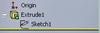Here is a little jewel of a feature inside of SolidWorks……the ability to use the rollback bar to unabsorb sketches from features. This has been one of those features that I have found is not as well known amongst SolidWorks users as one would think. I’ve talked to many users who have discovered this feature completely by accident while rolling back through the feature tree with the rollback bar.
![]() Here is how it works. Certain features inside of SolidWorks require sketches in order to generate geometry. Examples of this would be the Extrude and Revolve commands. Obviously you must first create the sketch before you can invoke the feature command. Once the feature command is completed, the sketch is then absorbed beneath the feature in the FeatureManager design tree. This is purely done to better organize the sketches and features. If it was ordered based on which was created first, your sketch would always come before the feature.
Here is how it works. Certain features inside of SolidWorks require sketches in order to generate geometry. Examples of this would be the Extrude and Revolve commands. Obviously you must first create the sketch before you can invoke the feature command. Once the feature command is completed, the sketch is then absorbed beneath the feature in the FeatureManager design tree. This is purely done to better organize the sketches and features. If it was ordered based on which was created first, your sketch would always come before the feature.
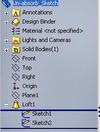
![]() To unabsorb a sketch you must first expand the feature (showing the sketch) by clicking on the plus sign located next to the feature name. At that point position the rollback bar between the sketch and the feature. As soon as you release the left mouse button a pop-up window appears that explains how the sketch will now be “unabsorbed” temporarily from the feature (You have the option of disabling the pop-up if you want). Click OK and your sketch has now been positioned back above the feature. Once you position the rollback bar below the feature, the sketch is then re-absorbed.
To unabsorb a sketch you must first expand the feature (showing the sketch) by clicking on the plus sign located next to the feature name. At that point position the rollback bar between the sketch and the feature. As soon as you release the left mouse button a pop-up window appears that explains how the sketch will now be “unabsorbed” temporarily from the feature (You have the option of disabling the pop-up if you want). Click OK and your sketch has now been positioned back above the feature. Once you position the rollback bar below the feature, the sketch is then re-absorbed.
Now you may be asking yourself how useful this is. It really depends on what you are trying to accomplish within your design. I have had some cases where I use this on Extrude features, but mostly it has come in handy with Lofts and Boundary Surfaces. I have prepared a video to demonstrate its usefulness. In the video I purposely attempted to create a guide curve for the Loft without unabsorbing the sketches only to find that guide curve sketch is not available for selection because the sketch was created AFTER the Loft feature. Once you temporarily unabsorb the sketches from the Loft, you can then create the guide curve sketch so that it is ordered PRIOR TO the Loft.
CLICK HERE TO SEE A VIDEO DEMONSTRATION.
Stay tuned…much more to come!