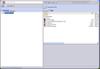If you haven’t seen or heard about it yet, SolidWorks Explorer has been given a complete overhaul with the release of SolidWorks 2007. The entire user interface has been redesigned and has been integrated with the PDMWorks Workgroup Standalone Client. Also included is the new SolidWorks Search capability and the Pack and Go option.
The integration of the PDMWorks Workgroup Standalone client is very interesting. PDMWorks Workgroup is treated as an add-in to SolidWorks Explorer. If you have the proper licensing you are prompted during the install of SolidWorks Explorer to add the PDMWorks Workgroup Client. For this review, we will concentrate mostly on the differences in the core SolidWorks Explorer product. PDMWorks 2007 will be covered in a later review.
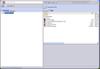 As you can see in the image to the left, the user interface has changed considerably. The pane on the left has two tabs. One tab is a File Explorer which allows you to view the contents of your computer along with any mapped network drives. The second tab is a Results tab that displays search results of the new SolidWorks Search feature. The pane on the right displays the contents of a folder or properties of a file depending on which is selected in the left pane. Across the top of the UI there are some toolbar buttons that allow you to refresh the display panes, save the content display to TXT or CSV formats, SolidWorks Explorer Options, Client information, & Help.
As you can see in the image to the left, the user interface has changed considerably. The pane on the left has two tabs. One tab is a File Explorer which allows you to view the contents of your computer along with any mapped network drives. The second tab is a Results tab that displays search results of the new SolidWorks Search feature. The pane on the right displays the contents of a folder or properties of a file depending on which is selected in the left pane. Across the top of the UI there are some toolbar buttons that allow you to refresh the display panes, save the content display to TXT or CSV formats, SolidWorks Explorer Options, Client information, & Help.
The SolidWorks Search tool is located at the top of the screen. By default it allows you to search  Local Files on your computer or files in the User Library of 3D ContentCentral. The local search is based on Microsoft’s Desktop Search Engine which can be installed during the SolidWorks 2007 install (optional). For it to work quickly, your local files need to be indexed. This can be done through the SolidWorks Explorer options (Search tab). Also available in the search options window is the ability to designate specific search locations on your computer or mapped drives.
Local Files on your computer or files in the User Library of 3D ContentCentral. The local search is based on Microsoft’s Desktop Search Engine which can be installed during the SolidWorks 2007 install (optional). For it to work quickly, your local files need to be indexed. This can be done through the SolidWorks Explorer options (Search tab). Also available in the search options window is the ability to designate specific search locations on your computer or mapped drives.
 Selecting a SolidWorks document in either pane brings up the SolidWorks Explorer options that we saw in the previous versions. Options for Custom Properties, References, Where Used, Configuration, Hyperlinks, and E-Drawings View are displayed in the top half of the right pane in the form of typical windows tabs. When you select a file in the left pane, a temporary toolbar is shown above and to the right of the selected file. This toolbar remains in view for a few seconds before it disappears. All file selections contain at least one button which is an “Open” option. SolidWorks documents display three additional buttons. Two of the buttons allow you to “Rename” and “Replace” SolidWorks files. The user interface for each has changed, but the functionality is very similar to previous versions. The third additional button is for the new SolidWorks Pack and Go option.
Selecting a SolidWorks document in either pane brings up the SolidWorks Explorer options that we saw in the previous versions. Options for Custom Properties, References, Where Used, Configuration, Hyperlinks, and E-Drawings View are displayed in the top half of the right pane in the form of typical windows tabs. When you select a file in the left pane, a temporary toolbar is shown above and to the right of the selected file. This toolbar remains in view for a few seconds before it disappears. All file selections contain at least one button which is an “Open” option. SolidWorks documents display three additional buttons. Two of the buttons allow you to “Rename” and “Replace” SolidWorks files. The user interface for each has changed, but the functionality is very similar to previous versions. The third additional button is for the new SolidWorks Pack and Go option.
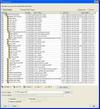 The Pack and Go option will copy the selected document along with all references. There are options to include Drawings and COSMOS Results as part of the referenced documents. At the bottom of the dialog it automatically keeps track of how many Assemblies, Parts, Drawings, and “Other” documents will be included as part of the Pack and Go. You can save all the files to a folder or save them to a zip file. When using the zip option, you can utilize the “E-mail after packaging” checkbox. There are also options to add prefixes or suffixes to all the file names. You can also utilize some replace options as well.
The Pack and Go option will copy the selected document along with all references. There are options to include Drawings and COSMOS Results as part of the referenced documents. At the bottom of the dialog it automatically keeps track of how many Assemblies, Parts, Drawings, and “Other” documents will be included as part of the Pack and Go. You can save all the files to a folder or save them to a zip file. When using the zip option, you can utilize the “E-mail after packaging” checkbox. There are also options to add prefixes or suffixes to all the file names. You can also utilize some replace options as well.
The enhancements to the user interface and functionality is a welcome change. After using it a few times you don’t even think about the old interface at all. I can easily see the Pack and Go option being a user favorite.
Stay tuned…..more to come!